
My notes on setting up a Proxmox 8.2 home lab server
Setting up a home lab is an excellent way to learn enterprise-grade virtualization technologies. Proxmox Virtual Environment (VE) 8.2 offers a robust platform that brings data centre features to your home lab setup.
· Tutorials · 3 minutes·
TLDR
- Proxmox VE 8.2 is a free, enterprise-grade virtualization platform combining KVM hypervisor and LXC containers with an intuitive web GUI
- Setup requires minimal hardware (64-bit CPU, 4GB RAM minimum) and offers enterprise features like live migration, high availability, and backup tools
- Security best practices include proper network segregation, SSH hardening, and following the principle of least privilege
Overview
Setting up a home lab is an excellent way to learn enterprise-grade virtualization technologies. Proxmox Virtual Environment (VE) 8.2 offers a robust platform that brings data centre features to your home lab setup. This guide walks through the setup process, from initial installation to essential hardening, suitable for beginners and experienced system administrators.
Why Proxmox?
Proxmox VE has become a popular choice for home labs and small to medium-sized businesses for several compelling reasons:
Free and Open Source
- Based on Debian Linux with a fully open-source license
- Enterprise features available without licensing costs
- Optional paid support available for production environments
- Regular security updates and community support
Intuitive Web-Based Management
- HTML5-based interface accessible from any modern browser
- No additional management tools required
- Built-in console access to VMs and containers
- Comprehensive dashboard with resource monitoring
- REST API for automation and custom integrations
Streamlined Installation
- Single ISO installation process
- Automated partitioning and basic configuration
- Typically completed in under 30 minutes
Simplified Management
- Unified interface for both VMs and containers
- Integrated backup and restore functionality
- Template-based deployment
- Snapshot management
- Storage migration between nodes
Scalability Features
- Cluster support out of the box
- Live migration capabilities*
- Software-defined storage integration
- Support for multiple storage types (local, NFS, Ceph)
Installation
The installation process for Proxmox VE 8.2 is straightforward but requires attention to detail:
Prerequisites
- 64-bit CPU with virtualization support (Intel VT-x/AMD-V)
- Minimum 4GB RAM (8GB+ recommended)
- Fast storage device (SSD recommended)
- Network interface card
- Internet connection for updates
Installation Steps
- Download the latest Proxmox VE 8.2 ISO from the official website
- Create a bootable USB using tools like Rufus or dd
- Boot from the installation media
- Follow the guided installation process:
# Select the installation target disk # Configure network settings # Set root password # Configure email notificationsPost-Installation
- Update repository sources
- Apply system updates:
apt update apt dist-upgrade- Verify web interface accessibility (https://your-ip:8006)
Initial Configuration
After installation, several key configurations enhance your Proxmox environment:
Network Configuration
- Configure network bridges for VM connectivity
- Set up VLAN tagging if required
- Example bridge configuration:
auto vmbr0 iface vmbr0 inet static address 192.168.1.100/24 gateway 192.168.1.1 bridge-ports eth0 bridge-stp off bridge-fd 0Storage Configuration
- Configure local storage for VM images
- Set up shared storage if using clustering
- Enable thin provisioning for efficient space usage
Repository Management
- Add non-subscription repository:
deb http://download.proxmox.com/debian/pve bullseye pve-no-subscriptionHardening and SSH Configuration
Security is crucial for any virtualization environment:
Create Administrative User
# Create a user and add it to the sudo groupadduser adminusermod -aG sudo admin
# Create .ssh directorymkdir -p /home/admin/.sshchmod 700 /home/admin/.sshSSH Hardening
- Edit SSH configuration:
PermitRootLogin noPasswordAuthentication noPubkeyAuthentication yesProtocol 2AllowUsers admin- Configure key-based authentication:
# Generate key pair on the clientssh-keygen -t ed25519 -C "admin@proxmox"
# Copy the public key to the serverssh-copy-id -i ~/.ssh/id_ed25519.pub admin@proxmox-ipAdditional Security Measures
- Enable and configure the firewall
- Regular security updates
- Monitor system logs
- Implement network segmentation
- Use strong passwords and key-based authentication
Summary
Proxmox VE 8.2 provides an enterprise-grade virtualization platform suitable for home labs and production environments. Proper installation procedures and security best practices can create a robust virtualization environment for testing, development, and learning. The platform’s scalability ensures your lab can grow with your needs, while its web-based management interface keeps administration straightforward.
Additional Resources
Official Documentation
- Official Proxmox Documentation
- Proxmox Installation Guide
- Proxmox Security Guide
- Proxmox Container Templates
Community Resources
Video Tutorials
Security and Hardening
- SSH Server Hardening on Debian 12
- Disabling SSH Password Login on Linux
- OpenSSH Security Best Practices
- Linux Server Security Guide
Advanced Topics
Networking
Storage
API and Automation
Performance Tuning
Many thanks for reading, please leave a comment if you have any quality hint.
Keep on testing, better!
More posts
-
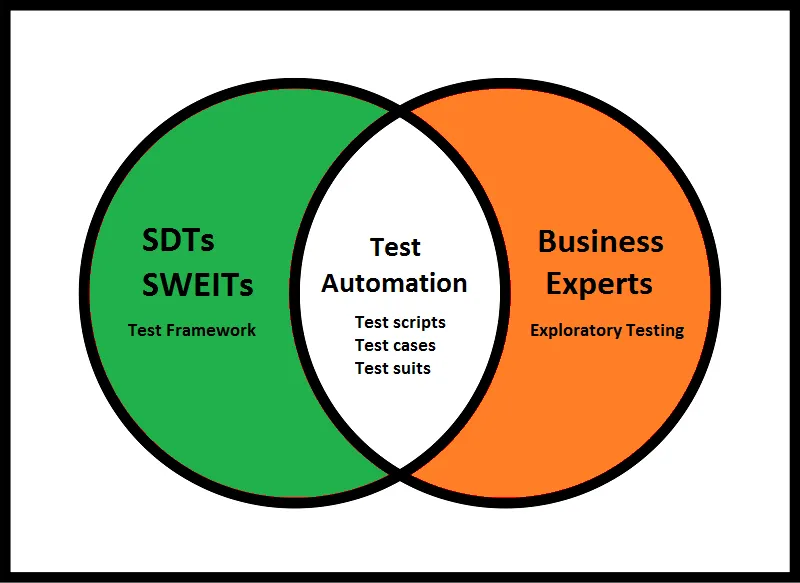
The three QA amigos: SDTs, AEs and the VBEs
A usual misunderstanding among many teams is to regard testing as one team without any specialization. Moreover, the biggest mistake that I have seen is to give the same job title to all "testers" regardless their skills and contributions.
-
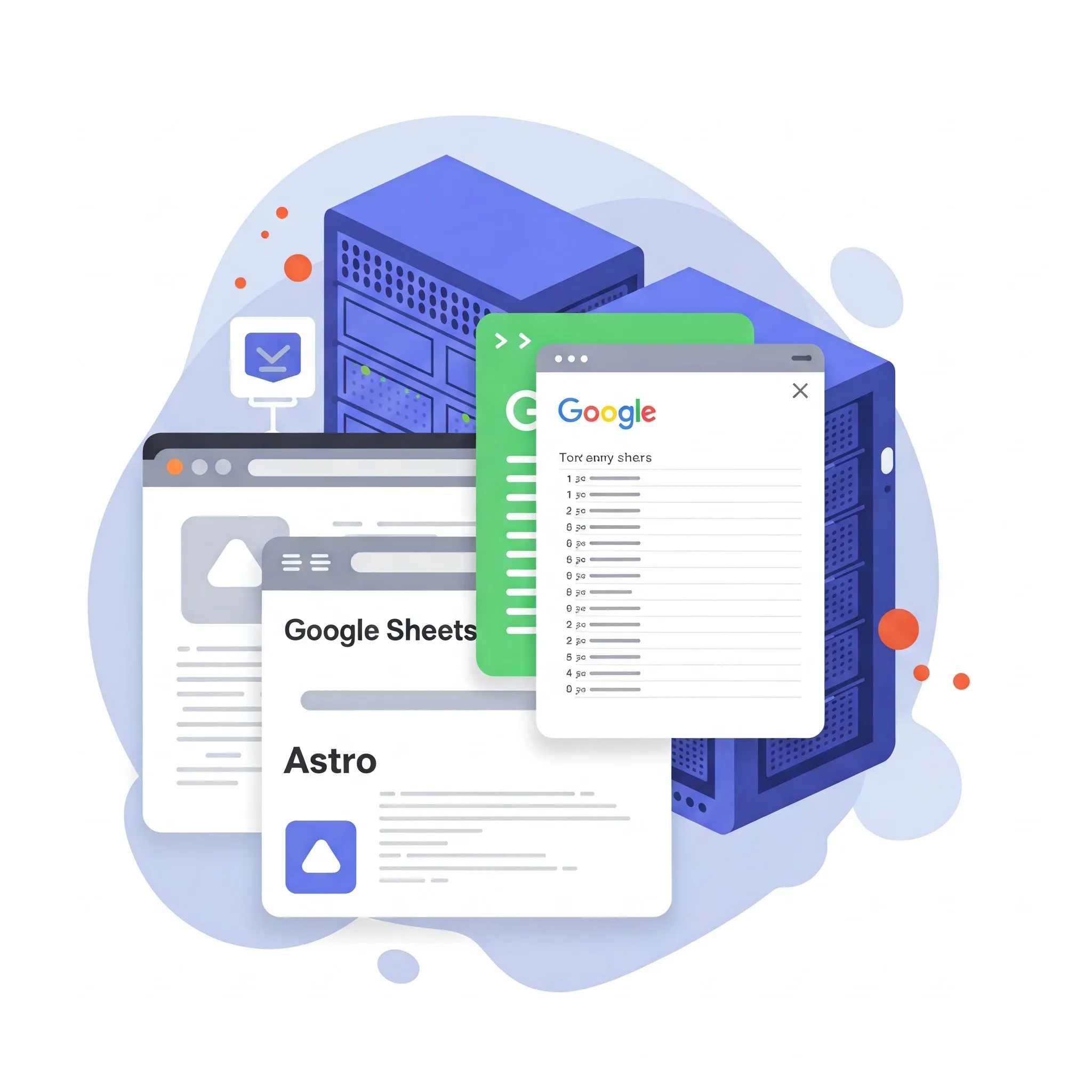
Web Google Sheets
This post thoroughly reviews how I implemented a new static website with the Astro framework and Google Sheets as the Content Management System CMS.
-

Handling error details in Node.js
This post explores how to manage errors in node js and bubble up the important error detials necessary for higher layers of abstraction.